Amador Hall 150
Room Type: Classic LectureUniversity Classroom Designation: Lecture
Capacity: 126
Department: Interdisciplinary
Last Updated: 2024-05-23
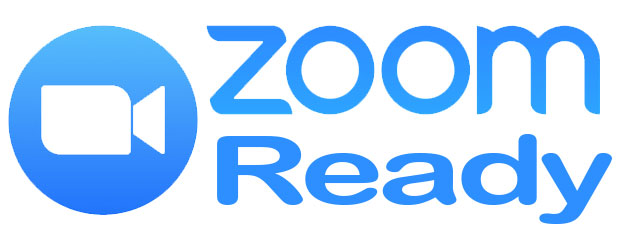
Have questions? Call (916)278-7337 option 1
This lecture-style classroom is designed for traditional and modern teaching methods, featuring rows of forward-facing seating and a central instructor podium. Equipped with advanced technology, the classroom supports hybrid teaching, allowing both in-person and remote students to participate. High-quality video conferencing equipment designed to work with Zoom enable real-time interaction, ensuring all students can engage fully, regardless of their location. The setup includes a computer, projector, and robust internet connectivity, making it ideal for a versatile and inclusive educational experience.
- You can use one of two different laptop connections in the classroom to show your laptop or device on the in-room display. The room comes equipped with USB-C (blue collar) and HDMI (red collar) cables.
- There is a school-provided computer at the instructors station that is available for you to use. Simply sign in with your SacState username and password and gain access to your U Drive and campus network and resources.
- Camera
- Computer
- Document Camera
- Laptop Connection
- Mic System
- Podium
- Projector
- Speakers
- Touch Panel
- Wireless Mic Handheld
- Wireless Mic Lapel
- Carpet
- Board Lights
- Fixed Seats
- Phone
- Tablet Armchairs
- Tiered
- Whiteboard (Front)
- Windows
- HDMI
- USB-C
Remote Education
Remote education rooms are rooms that have camera and microphone inputs into the instructor’s PC for Zoom or other software-based distribution. Many of our classrooms have a permanently installed camera and faculty microphone that tie into the PC in the space. The in-room installed camera and microphones cannot be used through a laptop and the in-room PC must be used.
Starting Zoom in the ClassroomA video explaining the different ways to access your recurring Zoom meetings for your class.
Using your laptop or tablet
If you would like to use a laptop or tablet, we recommend that you use the in-room PC as the primary Zoom computer and you sign into the same Zoom meeting with your laptop or tablet. This will allow you to share the screen of your laptop or tablet while still utilizing the installed in-room camera and microphone systems.
Tabletop Document Camera
This room comes equipped with a Wolfvision tabletop document camera. While this camera can be used by itself by selecting the Doc Cam input on the touch panel and projected to in-room students, this document camera can also be projected to your distance students through Zoom. These document cameras are connected to the in-room PC via a USB cable and can act as a webcam for Zoom. You simply change your video source to Wolfvision UVZ Visualizer from Zoom. Alternatively you can also share this document camera image like you would share your screen by using the advanced Share Screen option "Share 2nd Camera".
Steps to share a 2nd Camera in Zoom PDF
Ceiling Mounted Camera
This room is equipped with a ceiling mounted Pan Tilt Zoom camera. You can change the angle of the camera using the touch panel at the podium. There are three primary presets applicable to all rooms with this style of camera.
- The first preset will be the one that focuses on the Podium location.
- The second preset will zoom out and shift slightly from the first preset to capture the podium and nearest whiteboard.
- The third preset will zoom out greatly to cover as much of the front of the room as possible.
Podium Touch Panel Instructions
Below is a link to instructions for the podium touch panel in this classroom. Please note that the inputs listed in the instructions may not be accurate to the inputs in this room, the inputs for this room can be seen above among the features.
Instructional PDF
Please contact Space Management at spacemgt@csus.edu or 916-278-6507 directly for all classroom reservation questions. You can also find information on the Space Management website at Link to Space Management's website






