Folsom Hall 1033
Room Type: Computer LabUniversity Classroom Designation: Lab
Capacity: 50
Department: Space Mgmt;
Last Updated: 2023-11-27
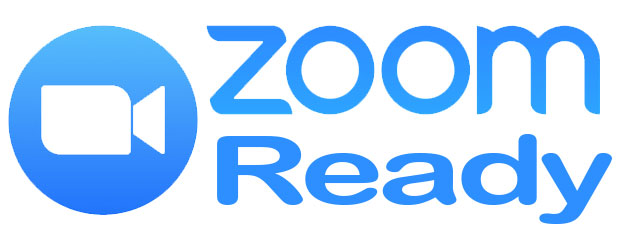
Have questions? Call (916)278-7337 option 1
Our computer lab is specifically designed to facilitate high-quality computer-based learning and instruction. Each of our labs features an instructor station at the front of the room, equipped with a computer, projector, and audio-visual controls to support comprehensive teaching and demonstration capabilities. The instructor station is positioned to provide clear visibility and engagement with all students.
This lab is arranged with fixed forward-facing seating, ensuring that every student has an unobstructed view of the instructor and the projection screen. Each student workstation is equipped with a computer, offering the latest software and tools necessary for a wide range of academic disciplines. The spacious layout of the workstations ensure a comfortable and focused learning environment. These computer labs are ideal for courses that require intensive computer use, offering students the resources and support they need to succeed in their studies.
This computer lab is equipped with the 'Insight' software, installed on the instructor's station. Insight provides the instructor with comprehensive monitoring capabilities, allowing them to oversee all student machines in real-time. With this tool, the instructor can view student screens, track their activity, and even take control of a student's computer if needed. This ensures that students stay on task and receive immediate assistance when required. Additionally, Insight allows the instructor to broadcast their screen to all student computers, facilitating clear and effective demonstrations. This software enhances the learning experience by maintaining a focused and interactive environment, ensuring that all students can fully engage with the course material.
To use any of our computer stations in the room, simply sign in with your SacState ID and password and gain access to your U Drive and campus network and resources.
- You can use one of two different laptop connections in the classroom to show your laptop or device on the in-room display. The room comes equipped with USB-C (blue collar) and HDMI (red collar) cables.
- There is a school-provided computer at the instructors station that is available for you to use. Simply sign in with your SacState username and password and gain access to your U Drive and campus network and resources.
- Camera
- Computer
- Document Camera
- Laptop Connection
- Mic System
- Podium
- Projector
- Speakers
- Touch Panel
- Wireless Mic Handheld
- Wireless Mic Lapel
- Board Lights
- PC Lab
- Whiteboards
- HDMI
- USB-C
Remote Education
Remote education rooms are rooms that have camera and microphone inputs into the instructor’s PC for Zoom or other software-based distribution. Many of our classrooms have a permanently installed camera and faculty microphone that tie into the PC in the space. The in-room installed camera and microphones cannot be used through a laptop and the in-room PC must be used.
Starting Zoom in the ClassroomA video explaining the different ways to access your recurring Zoom meetings for your class.
Using your laptop or tablet
If you would like to use a laptop or tablet, we recommend that you use the in-room PC as the primary Zoom computer and you sign into the same Zoom meeting with your laptop or tablet. This will allow you to share the screen of your laptop or tablet while still utilizing the installed in-room camera and microphone systems.
Tabletop Document Camera
This room comes equipped with a Wolfvision tabletop document camera. While this camera can be used by itself by selecting the Doc Cam input on the touch panel and projected to in-room students, this document camera can also be projected to your students through Zoom. These document cameras are connected to the in-room PC via a USB cable and can act as a webcam for Zoom. You simply change your video source to Wolfvision UVZ Visualizer from Zoom. Alternatively, you can also share this document camera image like you would share your screen by using the advanced Share Screen option, "Share 2nd Camera".
Steps to share a 2nd Camera in Zoom PDF
Ceiling Mounted Camera
This room is equipped with a ceiling mounted Pan Tilt Zoom camera. You can change the angle of the camera using the touch panel at the podium. There are three primary presets applicable to all rooms with this style of camera.
- The first preset will be the one that focuses on the Podium location.
- The second preset will zoom out and shift slightly from the first preset to capture the podium and nearest whiteboard.
- The third preset will zoom out greatly to cover as much of the front of the room as possible.
Podium Touch Panel Instructions
Below are links to instructions for the podium touch panel in this classroom. Please note that the inputs listed in the instructions may not be accurate to the inputs in this room, the inputs for this room can be seen above among the features.
Instructional PDF
Please contact Space Management at spacemgt@csus.edu or 916-278-6507 directly for all classroom reservation questions. You can also find information on the Space Management website at Link to Space Management's website



