Tschannen Science Complex 1001
Room Type: CollaborativeUniversity Classroom Designation: Lecture
Capacity: 120
Department: Interdisciplinary
Last Updated: 2019-08-20
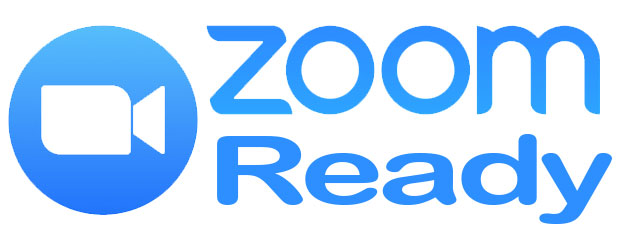

Have questions? Call (916)278-7337 option 1
This classroom is designed around small group coursework and the idea of the "Flipped" classroom. Letting the students read the book or watch a recorded version of your lecture at home will allow the class time to be used in a valuable way. Letting students work together to accomplish tasks and projects promotes healthy learning.
- You can use one of two different laptop connections in the classroom to show your laptop or device on the in-room display. The room comes equipped with USB-C (blue collar) and HDMI (red collar) cables.
- There is a school provided computer at the instructors station that is available for you to use. Simply sign in with your SacState ID and password and gain access to your U Drive and campus network and resources.
- Sharelink provides the room with wireless presentation technology. You can use any laptop, tablet, or phone and share your screen to the in-room display. Wireless presentation technology allows you to walk around with your iPad, or be anywhere in the room with you laptop. Please see the instruction section below for details on how to connect to the Sharelink using the Sharelink application.
- Camera
- Computer
- Document Camera
- Laptop Connection
- Mic System
- Podium
- ShareLink
- TV
- Touch Panel
- Wireless Mic Handheld
- Wireless Mic Lapel
- Carpet
- Collaborative Student Tables
- Whiteboards
- Windows
- HDMI
- USB-C
- Wireless
Remote Education
Remote education rooms are rooms that have camera and microphone inputs into the instructor’s PC for Zoom or other software-based distribution. Many of our classrooms have a permanently installed camera and faculty microphone that tie into the PC in the space. The in-room installed camera and microphones cannot be used through a laptop and the in-room PC must be used.
Starting Zoom in the ClassroomA video explaining the different ways to access your recurring Zoom meetings for your class.
Using your laptop or tablet
If you would like to use a laptop or tablet, we recommend that you use the in-room PC as the primary Zoom computer and you sign into the same Zoom meeting with your laptop or tablet. This will allow you to share the screen of your laptop or tablet while still utilizing the installed in-room camera and microphone systems.
Ceiling Mounted Camera
This room is equipped with a ceiling mounted Pan Tilt Zoom camera. You can change the angle of the camera using the touch panel at the podium. There are three primary presets applicable to all rooms with this style of camera.
- The first preset will be the one that focuses on the Podium location.
- The second preset will zoom out and shift slightly from the first preset to capture the podium and nearest whiteboard.
- The third preset will zoom out greatly to cover as much of the front of the room as possible.
AV Cabinet Touch Panel Instructions
Below are links to instructions for the AV cabinet touch panel in this classroom.
Instructional PDF
Sharelink Wireless Laptop Connection Instructions
Below are links to instructions for the Sharelink wireless laptop connection in this room.
Quick Start
Instructional PDF
Please contact Space Management at spacemgt@csus.edu or 916-278-6507 directly for all classroom reservation questions. You can also find information on the Space Management website at Link to Space Management's website




