Yosemite Hall 141
Room Type: Classic LectureUniversity Classroom Designation: Lecture
Capacity: 36
Department: Interdisciplinary
Last Updated: 2018-08-24
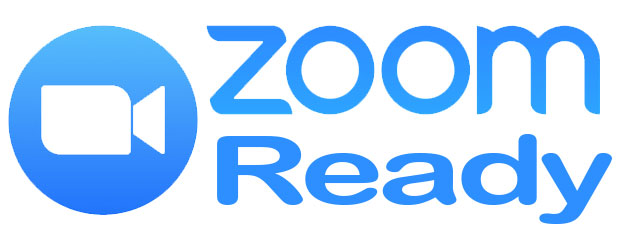
Have questions? Call (916)278-7337 option 1
This lecture-style classroom is designed for traditional and modern teaching methods, featuring rows of forward-facing seating and a central instructor podium. Equipped with advanced technology, the classroom supports hybrid teaching, allowing both in-person and remote students to participate. High-quality video conferencing equipment designed to work with Zoom enable real-time interaction, ensuring all students can engage fully, regardless of their location. The setup includes a computer, projector, and robust internet connectivity, making it ideal for a versatile and inclusive educational experience.
- There is a school-provided computer at the instructors station that is available for you to use. Simply sign in with your SacState username and password and gain access to your U Drive and campus network and resources.
- Computer
- Laptop Connection
- Overhead
- Projector
- Speakers
- Web Cam
- Phone
- Tablet Armchairs
- Whiteboard
- HDMI
Remote Education
Remote education rooms are rooms that have camera and microphone inputs into the instructor’s PC for Zoom or other software-based distribution. Many of our classrooms have a permanently installed camera and faculty microphone that tie into the PC in the space. The in-room installed camera and microphones cannot be used through a laptop and the in-room PC must be used.
Starting Zoom in the ClassroomA video explaining the different ways to access your recurring Zoom meetings for your class.
Using your laptop or tablet
If you would like to use a laptop or tablet, we recommend that you use the in-room PC as the primary Zoom computer and you sign into the same Zoom meeting with your laptop or tablet. This will allow you to share the screen of your laptop or tablet while still utilizing the installed in-room camera and microphone systems.
Sit/Stand PC Desk
This room has an Ergotron Sit/Stand PC desk. This desk comes equipped with a micro form factor PC, touch screen monitor, and two webcams. The PC operates like any other classroom PC and requires you to sign in with your Saclink account and password.
Ergotron Sit/Stand Desk Instructions
The webcam on the monitor should be considered the faculty facing webcam and is capable of streaming in 1080p. The second webcam is the student facing webcam and can only stream at 720p, but it has a wide-angle view to capture more of the in-class participants. You can easily switch between the cameras using Zoom or display them both simultaneously using the "Share 2nd Camera" tool within Zoom. Both webcams have an integrated microphone system. We recommend that you use the Logitech c920 webcam as your primary microphone input for Zoom.
Steps to share a 2nd Camera in Zoom PDF
Push Button Controller Instructions
Below is a link to instructions for the push button controller in this classroom. Please note that the inputs listed in the instructions may not be accurate to the inputs in this room.
Instructional PDF
Instructional Video
Please contact Space Management at spacemgt@csus.edu or 916-278-6507 directly for all classroom reservation questions. You can also find information on the Space Management website at Link to Space Management's website



